For a better perspective I ordered a speaker stand for the photobooth. As you can see the result is amazing:



My photobooth
For a better perspective I ordered a speaker stand for the photobooth. As you can see the result is amazing:




My latest project is a photobooth which is operated by a Raspberry Pi Zero and the Raspberry Pi Camera Module.
The photobooth is in a wooden case with a photo printer, a HDMI display, some buttons and WS2801 LEDs which are used as flash.
You can find the code for the photobooth on github.




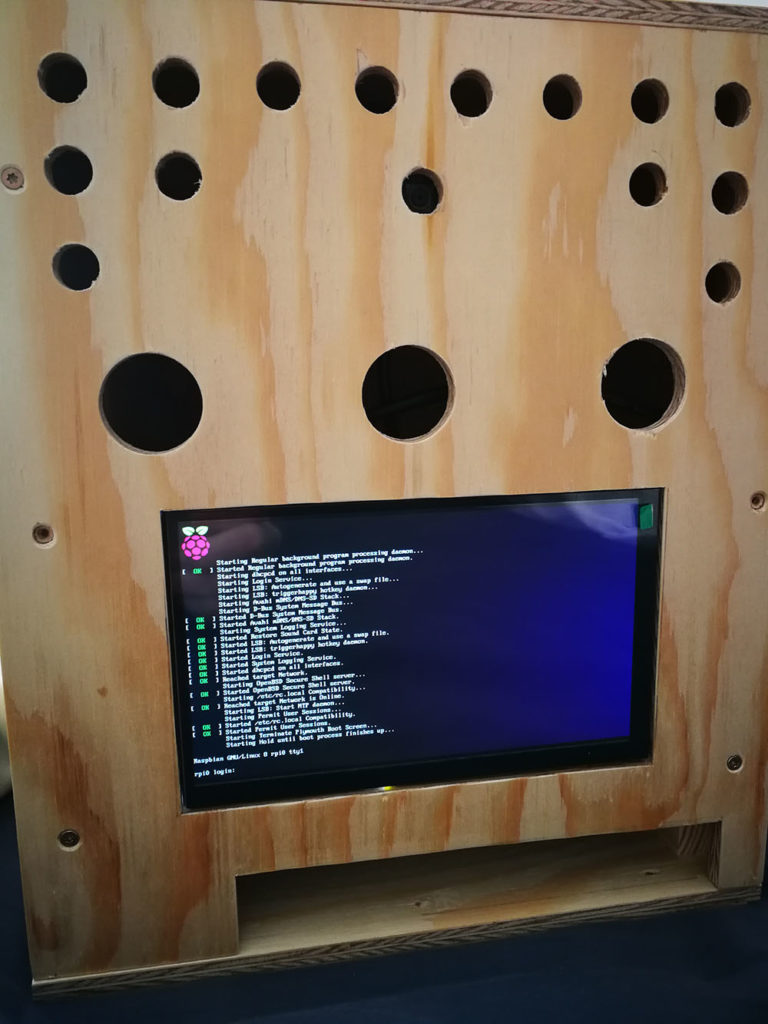
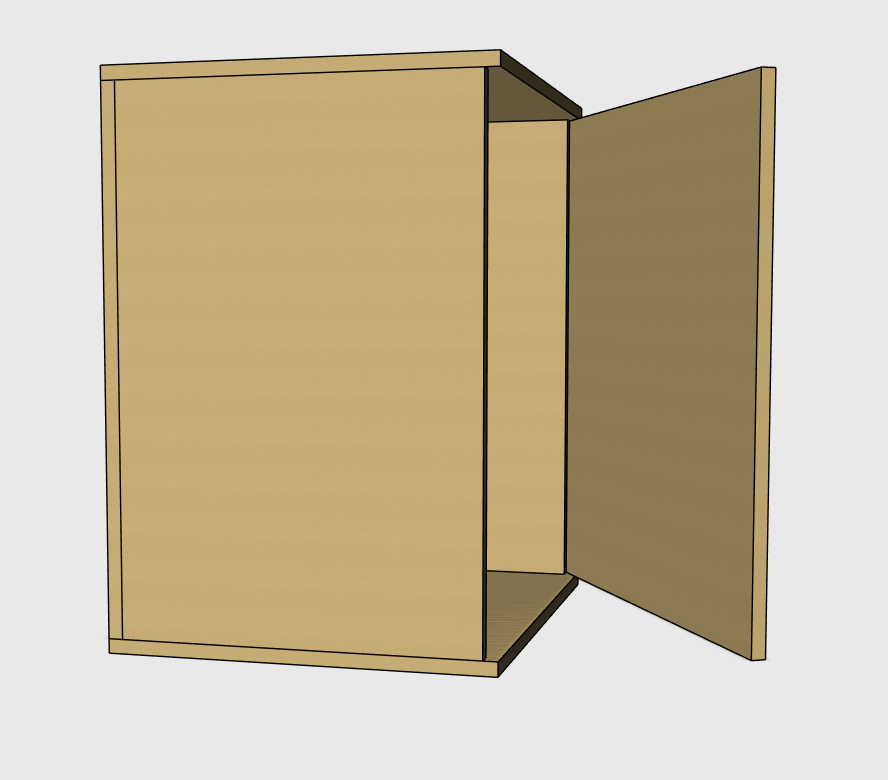

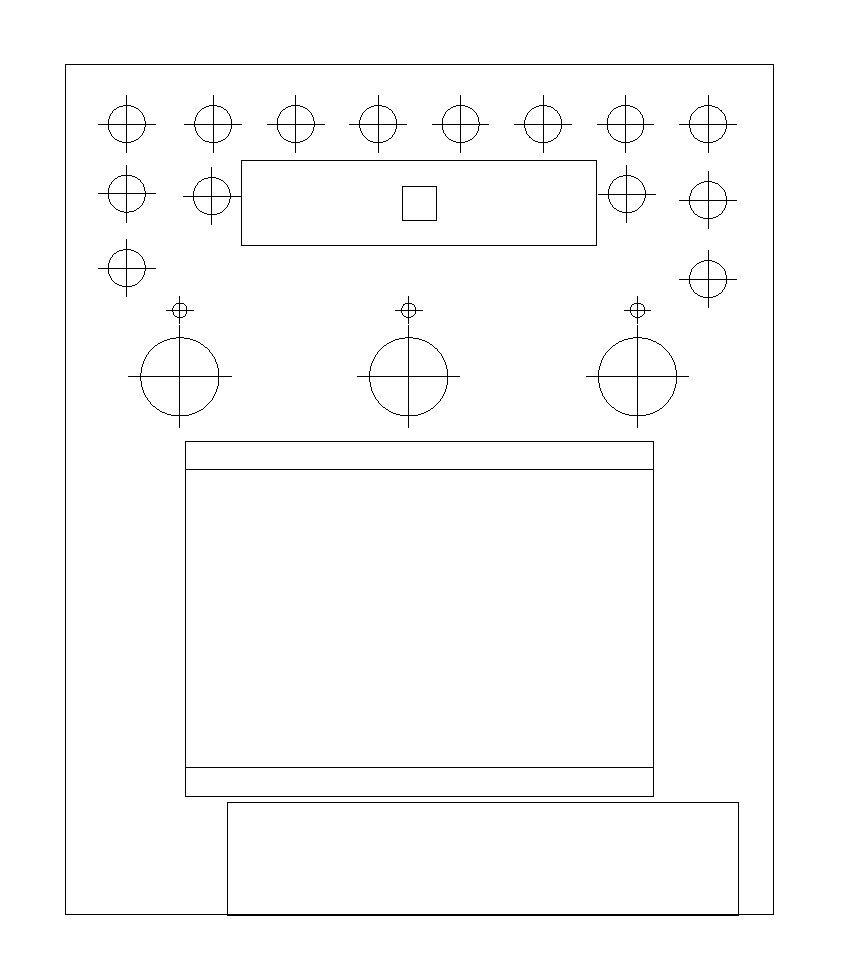
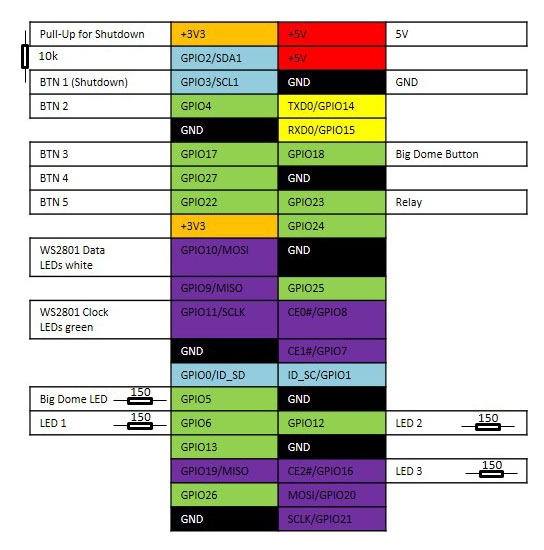
The used materials are:
For the case the following 8mm wood plates are used:
Add the following to your config.txt (see https://www.waveshare.com/wiki/7inch_HDMI_LCD_%28C%29#Working_with_Raspberry_Pi)
max_usb_current=1 hdmi_group=2 hdmi_mode=87 hdmi_cvt 1024 600 60 6 0 0 0 hdmi_drive=1
Activate picamera in raspi-config: sudo raspi-config
sudo raspi-configAll the neccessary parameters are configured in config.py.
When starting the python script the intro screen is visible. You can select whether you want to make a single or a multi shot with the corresponding arcade buttons.
With a press on the big red button an picture is captured. After the capturing process the images are combined with an optional label image.
Afterwards you see a preview of the picture which can be printed with the corresponding arcade button.
When pressing the big red button you can capture the next picture.
This photobooth is inspired by https://github.com/jibbius/raspberry_pi_photo_booth, https://github.com/safay/RPi_photobooth, https://github.com/drumminhands/drumminhands_photobooth, https://github.com/zoroloco/boothy